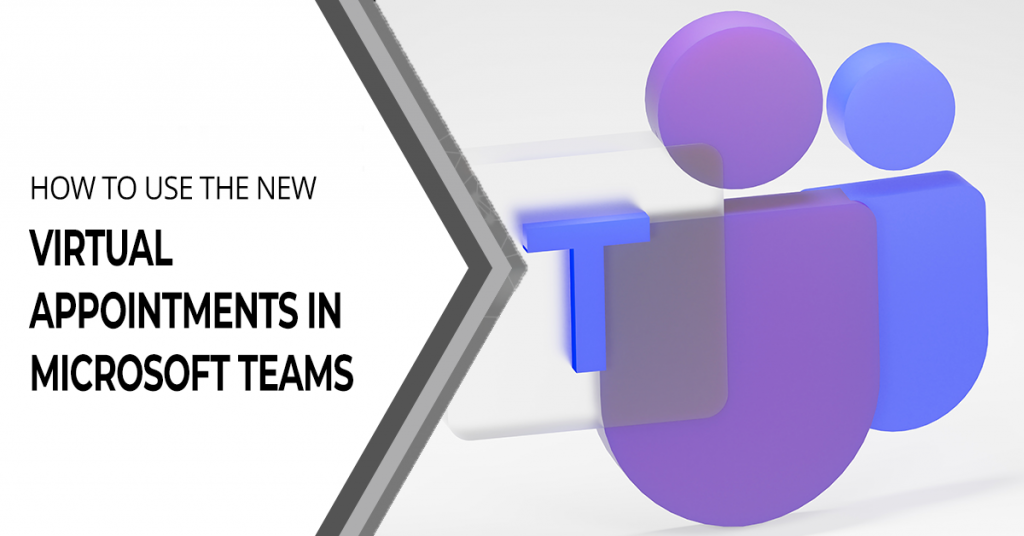
For certain job descriptions, appointment scheduling is a standard task, and these days, much on people’s appointment calendars has gone from Zoom back to the old norm: face-to-face.
Zoom is no longer the primary vehicle for meetings, although it is still convenient and widely used, especially by those populating the remote workforce. Salespeople use it to answer questions about a product. Software companies allow people to schedule live demos. Telehealth therapists allow clients to book video sessions.
Those are just a few of the groups that are going to love this new Microsoft Teams feature. Virtual Appointments adds a new meeting style tailored for engagements with customers. It exists in the unique space between Zoom and in-person meetings.
If you use Teams but haven’t checked out the value of Virtual Appointments, you should take a look to see if it’s a fit for your needs. You don’t necessarily have to juggle Zoom vs Onsite meetings, since this new feature will streamline the experience.
What are Microsoft virtual appointments?
Do you want to see a handy all-in-one meeting platform for engaging with customers? Look at Virtual Appointments. You can schedule, manage, and conduct B2B or B2C meetings in Microsoft Teams.
This combines the scheduling component with the video conference interface. Anyone with the link can join the virtual appointment – and they don’t need to have a Teams account.
‘Bookings,’ Microsoft’s scheduling app, connects directly to Teams, making the Virtual Appointments function as seamless as possible.
Some of the features below will be available with any Microsoft 365 plan. Some are available with a premium plan.
Virtual Appointments: The Features
Appointments Management
You can see all of your scheduled appointments at a glance in a single view, making it easy to manage cancellations and time changes.
Sending Customized Confirmations & Reminders
You can personalize the meeting experience for those involved by sending them customized confirmation and reminder messages via SMS or email. You can also use automation to give that personal touch without having to send each one manually, which saves time.
Customized Waiting Room
Adding another personal touch to your virtual engagements is easy: you can customize the Teams waiting room, using themes and logos to brand your business. And, since sitting in a virtual waiting room is boring, this feature lets you chat with attendees while in the lobby waiting room - very helpful if your current appointment is running a little long. You can let them know you’ll be right with them, rather than leave them hanging.
Meeting Following-ups
After your virtual appointment you can easily send meeting follow-ups, which helps you reduce the time it takes to send any promised follow-up information. You also keep all the details in a single place, making your client communication chain easier to follow.
Organization & Department Analytics
This is a handy way to gauge how effective your appointments are. It’s hard to know if your demos are resulting in sales if you don’t have a good tracking system, and it’s also important to have visibility into customer appointments across the organization.
You can do this with a premium analytics feature, which gives you helpful reporting that provides insights into virtual appointments in all departments.
How to Use Virtual Appointments
Your admin must set up a few things before you start using Virtual Appointments in Teams. They do need to be a Bookings admin to access these settings.
It is advisable to consult with your IT services provider, whether in-house IT support or an outsourced Managed Services Provider (MSP).
How to Create a Calendar
This is easily done. In the Virtual Appointments app, go to the ‘Home’ tab and choose ‘Create a calendar.’
Large organizations may choose to create different calendars for different departments.
Populate
Just simply add staff members once you’ve finished the initial setup. You can populate with up to 100 employees. It is then important to assign them a role. Once you’ve added the employees, you can view their availability in both Teams and Outlook.
Cross-app compatibility is another nice thing about using an integrated platform like M365. Your calendar will sync across apps.
Create Types of Appointments
Choose your appointment types from these two options:
Scheduled: You schedule the day/time. The system adds this information to the email confirmation.
On-demand (Teams Premium): Customers can choose when to meet from your booking calendar.
Set up SMS Notifications
If you choose to, and have the right Teams plan, you can set up SMS notifications, which allows you to send appointment confirmations and reminders via text message easily.
Note: To receive the SMS notifications, attendees currently need a valid U.S., Canadian, or U.K. phone number.
Link Forms
You can also link to any forms you would like attendees to fill out. Virtual Appointments allows linking up to four cloud-based forms, which you would need to have created in Microsoft Forms.
Publish Your Booking Page
This next step applies if you have Teams Premium, and you want to give customers the ability to book on-demand appointments. If so, you will need to publish the booking page. Just go to the ‘Manage’ tab of Virtual Appointments, select ‘Booking page,’ and turn on ‘Publish booking page.’
Frequently Asked Questions
Do I need Microsoft 365 to use Teams?
According to Microsoft’s own words: “If you don't have Microsoft 365 and you don't use a business or school account, you can get a basic version of Microsoft Teams. All you need is a Microsoft account. To get a basic free version of Microsoft Teams: Make sure you have a Microsoft account.”
What is the difference between a text message and a SMS message?
There is minimal difference at best. The only difference being that SMS (Short Message Service) is a ‘text only’ (but you get to use emojis!) mode of communication – no images or videos whereas you can include those if you text using MMS (Multimedia Messaging Service).
What is cheaper Teams or Zoom?
Overall, Teams is cheaper, according to Trusted Reviews.
Do Teams meetings cost money?
Not if you already pay for a business-class version. In the Teams you can use for free, there is a very modest version of meetings.
How secure is your network?
As a longstanding, reputable member of the Charlotte IT Support community, ITFIRM.COM offers a FREE, no-risk network and Cybersecurity assessment. We perform a non-intrusive scan that allows us to deliver a comprehensive report of the state of your system and its vulnerabilities that is yours to keep. There are no strings attached, and you are under no obligation ever to use our Managed IT services.
The two best defenses are next-generation Cybersecurity to protect your data from theft, and a top-notch Managed Services Provider to ensure continued reliability and defenses against newly emerging threats.
We put our 100% Money Back Guarantee in writing, so there is no risk in trying us out. Because we do not require a ‘hard’ contract, our clients can fire us at any time with 30 days’ notice. We have to be good.
Among the Managed IT services we provide:
IT HelpDesk Service
Onsite IT Support
Cybersecurity
Cloud migration and management
Email migration services
Backup and disaster recovery
VoIP phone systems
IT disposition and recycling
Office moves
White label services (IT to IT)
Planning an Office Move?
We have the experience to ensure a seamless transition. Your employees will arrive at the new location to find their IT infrastructure ready and open for business! For more information, or to receive your FREE no-risk network and Cybersecurity assessment, just fill out the form on this page or call us at:
704-565-9705

