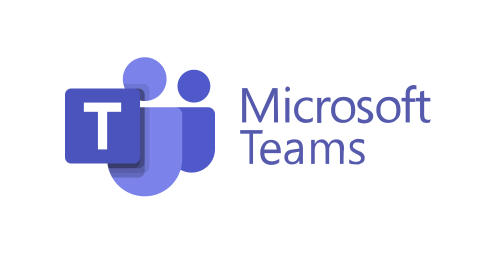
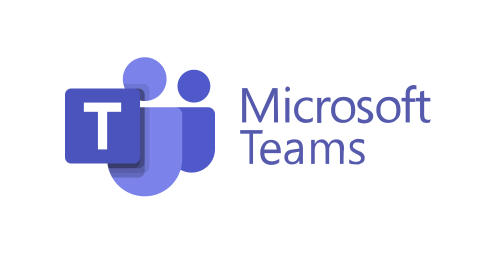
Introduced in 2017, the popularity of Microsoft Teams has skyrocketed, especially since the lockdowns and vastly expanded remote workforce following the COVID outbreak. Teams is a video conferencing tool, a team messaging channel, and a tool for in-app co-authoring, just to name a few.
Teams’ user numbers continue to increase. They jumped from 20 million in November 2019 to 75 million in April 2020. As of this year, Microsoft reports a user count of 300 million for the platform, an increase of 30 million over last year, also mostly due to the growth of the remote workforce. According to BusinessofAps.com, Microsoft Teams is now “By far the most popular business communication platform, vastly outperforming Slack’s 18 million active users”.
What makes Teams so popular? We will examine that, but one of the aspects that makes the app popular is also one that can make the setup complex. It has many moving parts, but they need to be well organized to use them effectively. It is requisite that users need to have a chance to learn the system and train in best practices – especially true for a remote workforce.
What are the capabilities of Teams?
Microsoft Teams can do quite a lot of things, so let’s examine them and see how you feel they will help your organization. Then, we will provide a simple setup checklist to help get your team up and running productively.
Teams is like having a virtual office in the cloud, a centralized hub where employees talk, manage tasks, and collaborate just as they would in a physical office, but it is not constricted to only company employees – with its external communication component, so you can use the app to video conference with anyone. You can also create dedicated chat channels for employees, clients, and vendors.
Some of the main features of MS Teams:
Siloed chat channels
Security for team communications
Integration with Office apps
Integration with 3rd party apps
File sharing
Video and audio conferencing
VoIP phone system (with an extra add-on)
The ability to keep all team resources in a single place
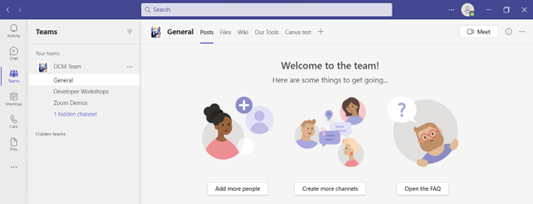
What versions of Teams are there?
MS Teams does have a free version , which is good news for small businesses, but it is scaled down. If you sign up for a Microsoft 365 business plan, you get the app included, but with a few more features.
MS Teams for personal use is a concept Microsoft has been pushing. It may help with domestic organization by letting you keep better tabs on your kids, manage your private affairs, and arrange family video calls or PTA meeting collaboration. It’s versatile and scalable.
Setting Up Microsoft Teams: A Checklist
1) Teams/Departments Setup
This where you need to build a strong foundation, and one distinct advantage is that Teams allows you to set up specific areas for your groups to collaborate. Do not let people or even departments set these teams up on their own – you could end up with a disorganized mess. Teams setup works best with a Master Architect establishing continuity of procedures. You can have a general chat for the entire company, but there is no reason to include HR or Accounting in an area used by Tech Support. Executive management, with assistance from IT support, should maintain control of setting up groups for communication.
Ideas for setting these up:
Set up teams by department (accounting, marketing, HR, IT Support, etc.)
Add a company-wide team (where everyone can collaborate)
Set up teams by role (office managers, executives, team leaders, etc.)
Mirroring the hierarchy of your organization is generally a good place to start. Secure different teams so only invited users can see or access any of the content in that team.
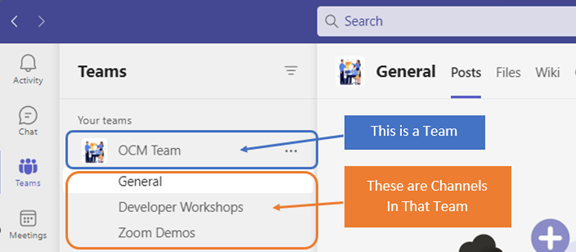
2) Populate the Teams
Add the members allowed to take part in each separate team. These would be people that are allowed to see the resources posted in that team area. It would normally be the members of the department or group that the team is designed for.
3) Set Up Team Channels
After establishing your teams and their members the next logical step is to set up your team channels. Team channels help organize conversations.
For example, within a team set up for your marketing department, you may decide to add three channels according to job function to further compartmentalize communications. This keeps conversations more topic-focused and makes it easier to find things. For instance, you could add channels for:
Website Management (for response/inquiry online forms)
Social Media
Offline Advertising (direct mail, etc.)
You absolutely want to maintain control of team channels. Don’t let everyone set up channels without a plan. Things can get messy, and chaos ensues.
4) Set Up Team Tabs
Judiciously setting up tabs boost productivity. For example, use them for websites that team members routinely access – rather than going to ‘bookmarks’ the tabs put them right there. Or for when your accounting team needs to access a tax reporting website. Inevitably, there can be time wasted asking for that link or a login. This is especially true if someone is filling in for a co-worker.
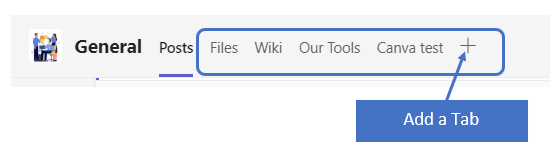
You can add that website link and info to the Tabs area at the top of the team channels. Just click the plus sign to add a new resource and consolidate things for your team members.
5) Schedule MS Teams Training
TAKE NOTE: This is an absolute MUST! One of the reasons that company initiatives fail is that users weren’t properly enabled through training. If users aren’t trained on using MS Teams, they’ll typically revert to using whatever they used before (usually a slower method). This negates the benefits of moving to Teams when not everyone is onboard or up to speed.
The best advice is to work with a Microsoft professional to train your teams. It doesn’t have to be someone from Microsoft – it can be someone from your IT support team – especially if you use an outsourced IT service, like a Managed Services Provider (MSP) and they are a Microsoft partner, because they usually deal with Microsoft 365 in large volume - and this type of thing is normally included in your monthly fee. If you use a Time & Materials (Break/Fix) IT vendor, they charge by the hour – and this would be an extra cost and they most likely are not experts.
Your IT services can provide tips on the most productive features. They can provide short-cuts to your employees’ learning curves quite a bit! Make sure to have a realistic timeframe. After training, survey users on whether they feel that all of their questions are answered or if they need more training.
Frequently Asked Questions
Do I need Microsoft 365 to use Teams?
Straight from Microsoft: “If you don't have Microsoft 365 and you don't use a business or school account, you can get a basic version of Microsoft Teams. All you need is a Microsoft account. To get a basic free version of Microsoft Teams: Make sure you have a Microsoft account.”
How much does Microsoft Teams cost?
Microsoft Teams Essentials at $4.00 per user per month.
Microsoft 365 Business Basic at $6.00 per user per month.
Microsoft 365 Business Standard at $12.50 per user per month.
Does Microsoft Teams have a time limit?
Teams meetings have a limit of 30 hours, but just try getting employees to sit still for that long.
How secure is your network?
As a longstanding, reputable member of the Charlotte IT Support community, ITFirm.com offers a FREE, no-risk network and Cybersecurity assessment. We perform a non-intrusive scan that allows us to deliver a comprehensive report of the state of your system and its vulnerabilities that is yours to keep. There are no strings attached, and you are under no obligation to use our IT services.
The two best defenses are next-generation Cybersecurity to protect your data from theft, and a top-notch Managed Services Provider to ensure continued reliability and defenses against newly emerging threats.
We put our 100% Money Back Guarantee in writing, so there is no risk in trying us out. Because we do not require a ‘hard’ contract, our clients can fire us at any time with 30 days’ notice. We have to be good.
Among the Managed IT services we provide:
IT HelpDesk Service
Onsite IT Support
Cybersecurity
Cloud migration and management
Email migration services
Backup and disaster recovery
VoIP phone systems
IT disposition and recycling
Office moves
White label services (IT to IT)
Need Some Help Implementing Teams in Your Organization?
ITFirm.com is a longtime Microsoft partner, and extremely well-versed in all key Microsoft apps and programs. We can help you over many of the roadblocks that organizations face when starting with Teams. Contact us today for a free consultation to enhance your collaboration and productivity and do double-duty by taking advantage of our FREE no-risk network and Cybersecurity assessment. Simply fill out the form on this page or call us at: (704) 565 - 9705

